Organogram Topping For Bigin
Installation Steps
Step One
Open the installed “Organogram Topping For Bigin.” extension, you will get two options-
- I have agreed to the terms of the services
- I authorize Organogram Topping For Bigin to access and process my data as required.
Then click on “Continue.”
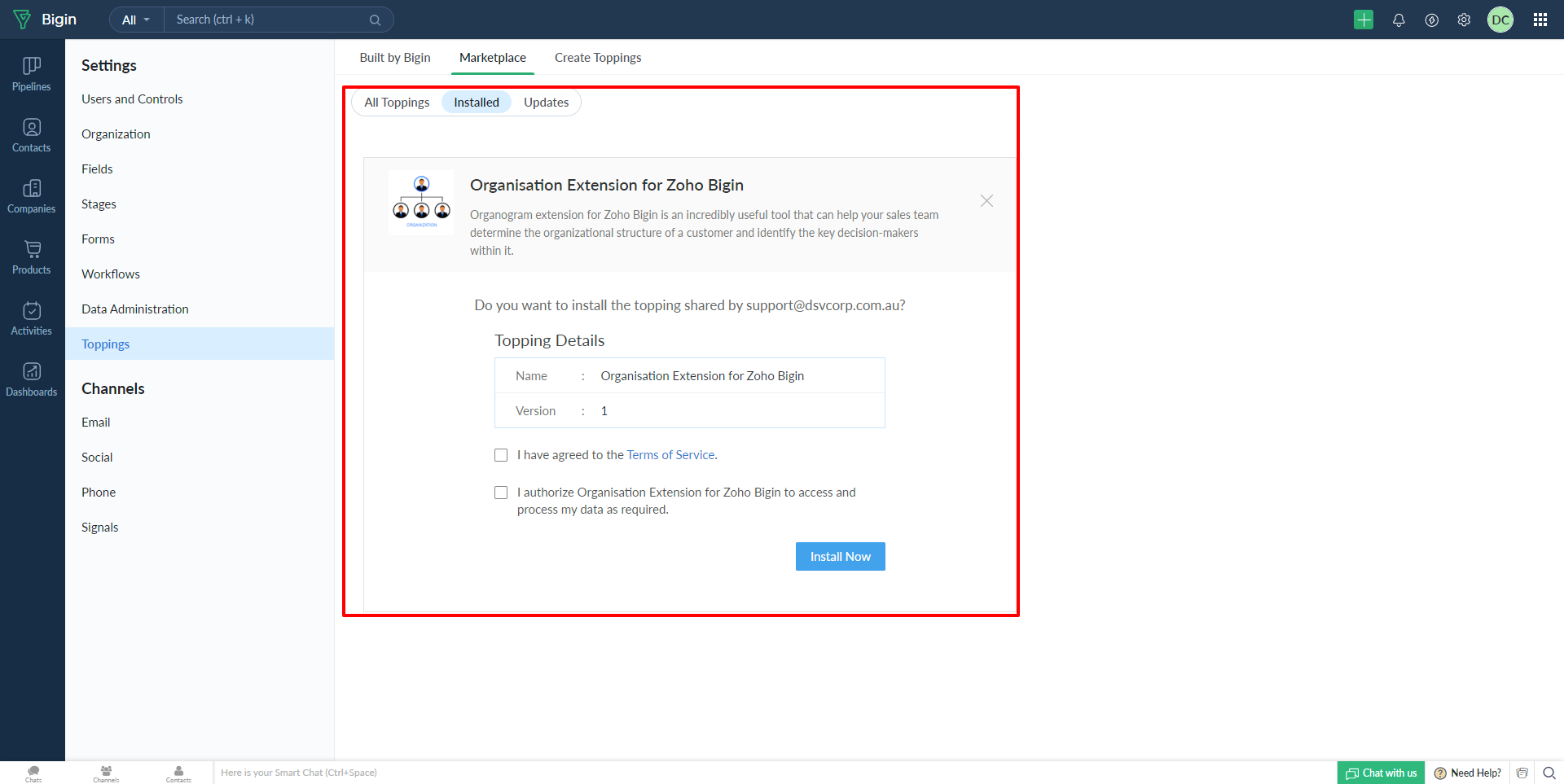
Step Two
Your Organogram Chart Related list will be visible in the Account Modules.
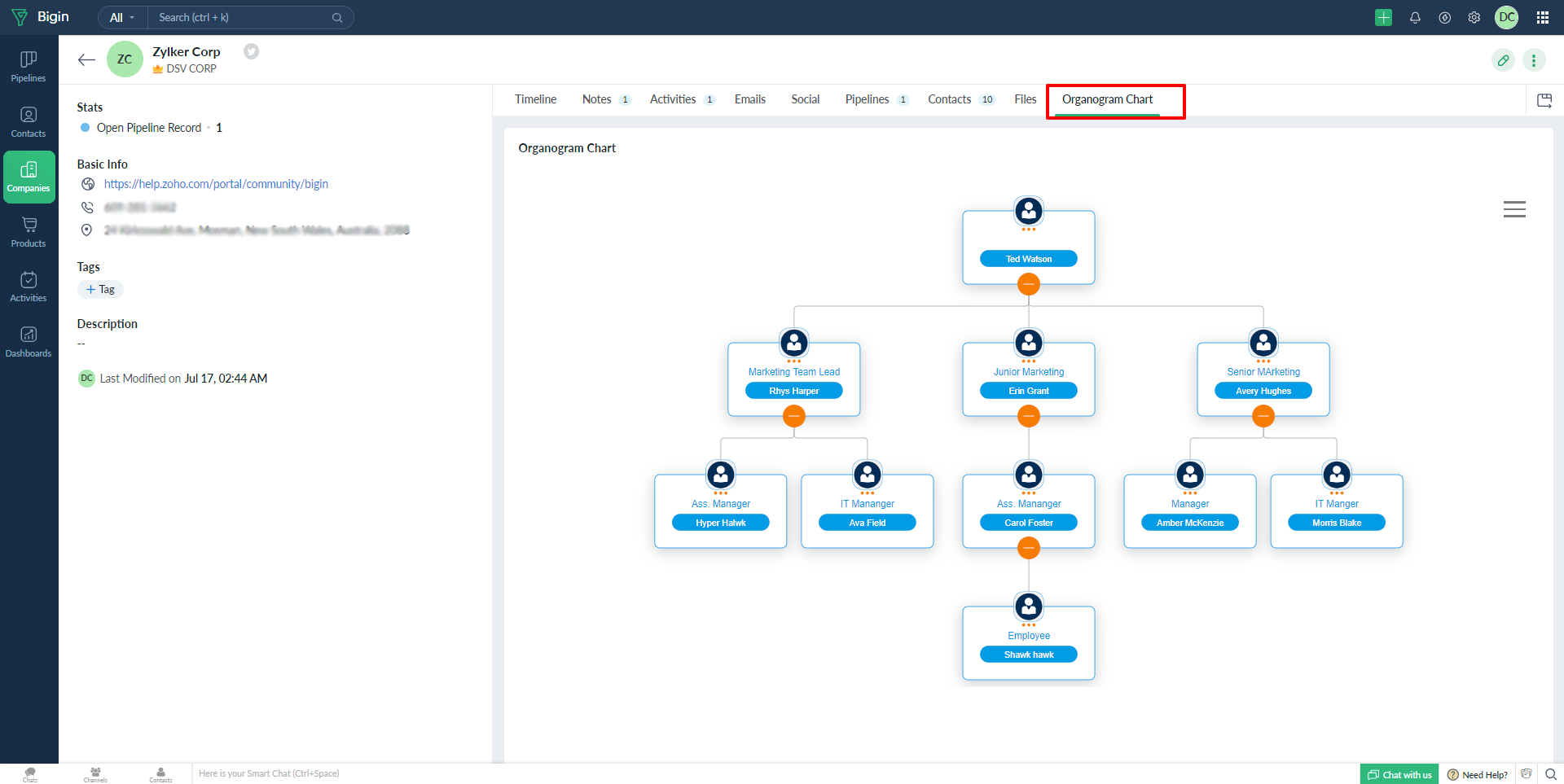
Step Three
Once you click on the Organogram Chart Related list, a chart will appear, just like in the image below.
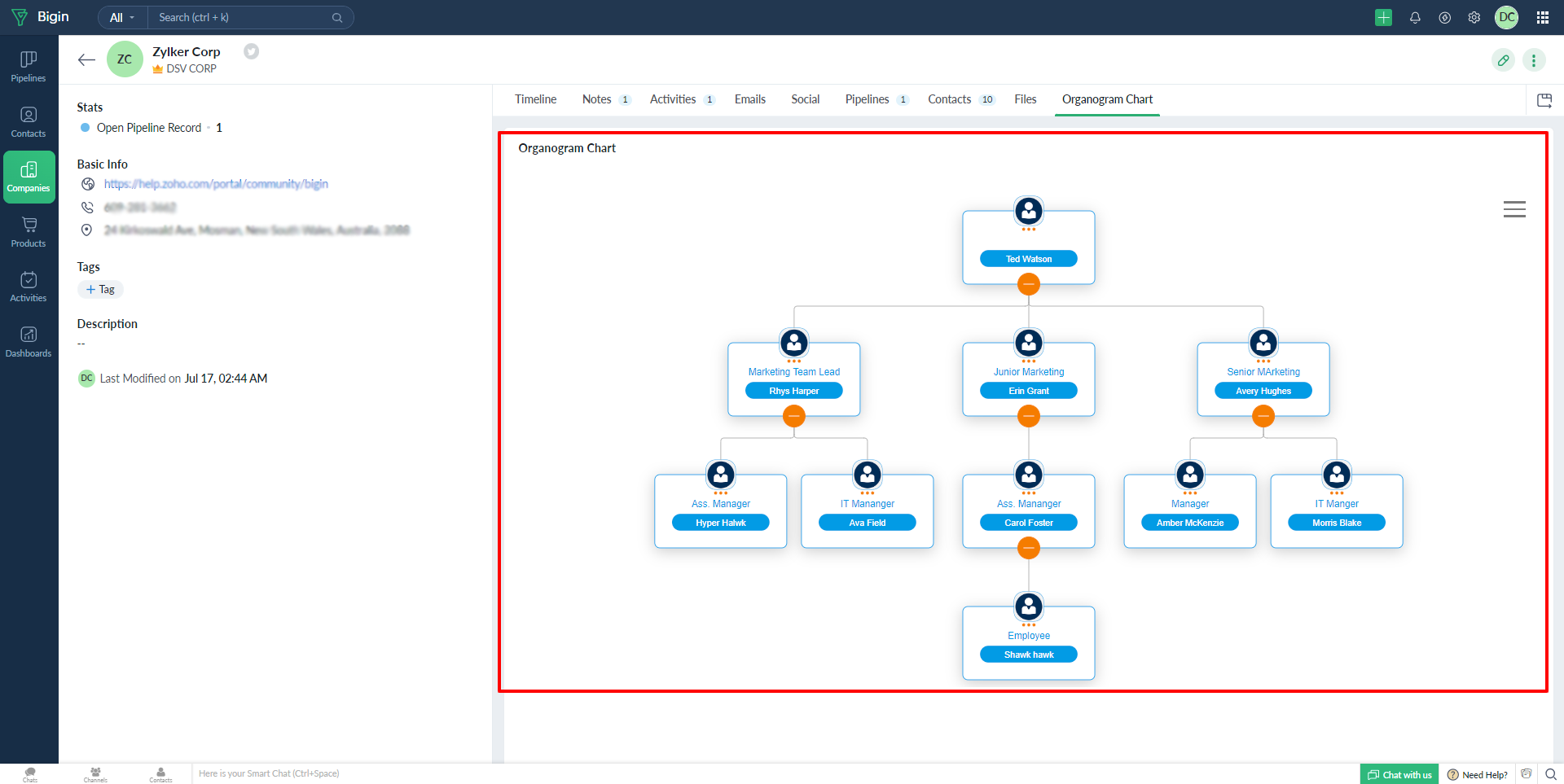
Step Four
Once you click on the Organogram Chart under the menu button show two options PDF download or PNG download for Organogram Chart Diagram.
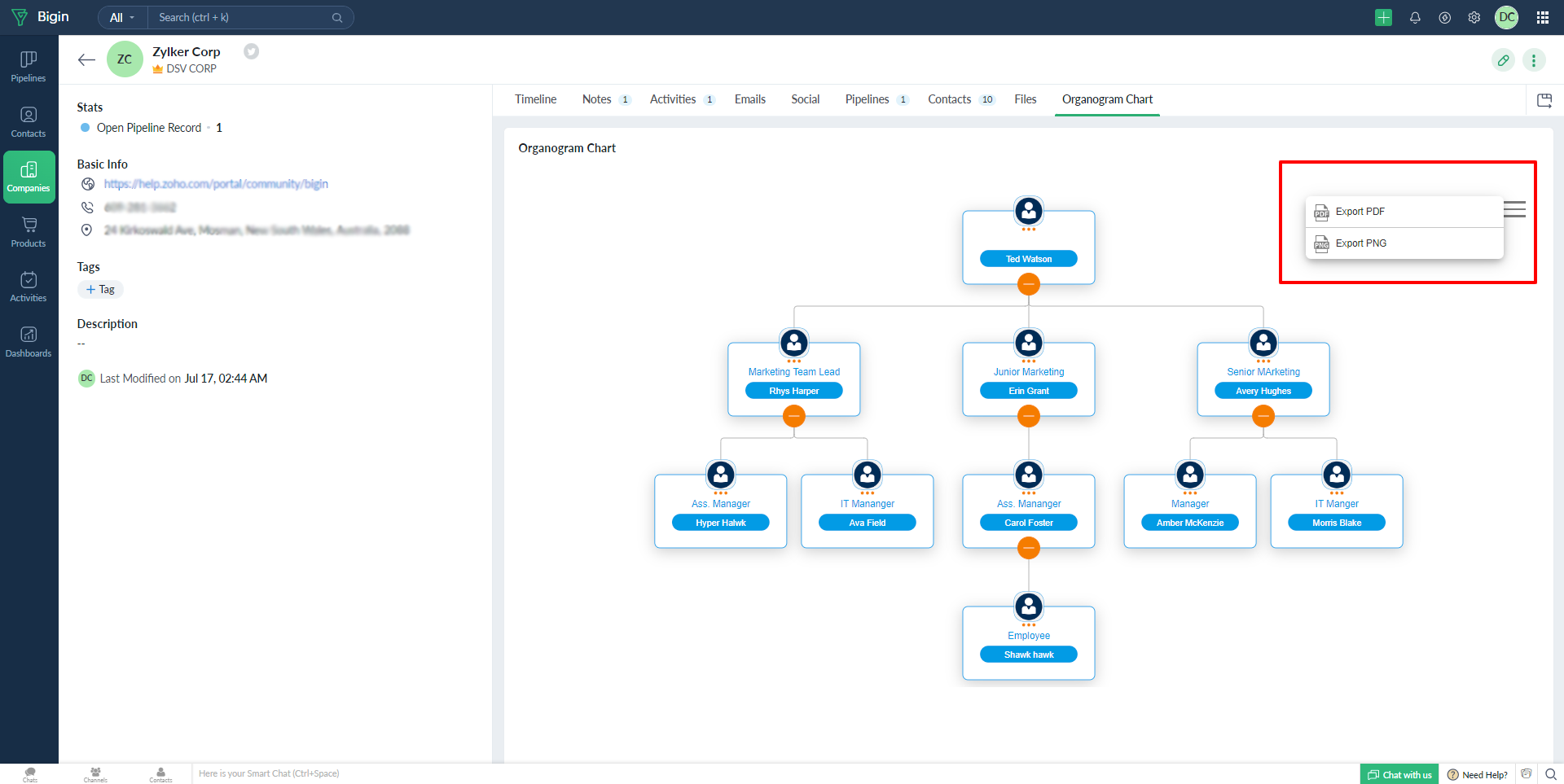
If you have any other questions we’ll be happy to answer them, simply send an email to zohomarketplace@fristinetech.com

