Google Drive
Installation Steps
Step One
Open the installed “Google Drive” extension, you will get two options-
- I have agreed to the terms of services
- I authorize Google Address Finder to access and process my data as required.
Then click on “Continue.”
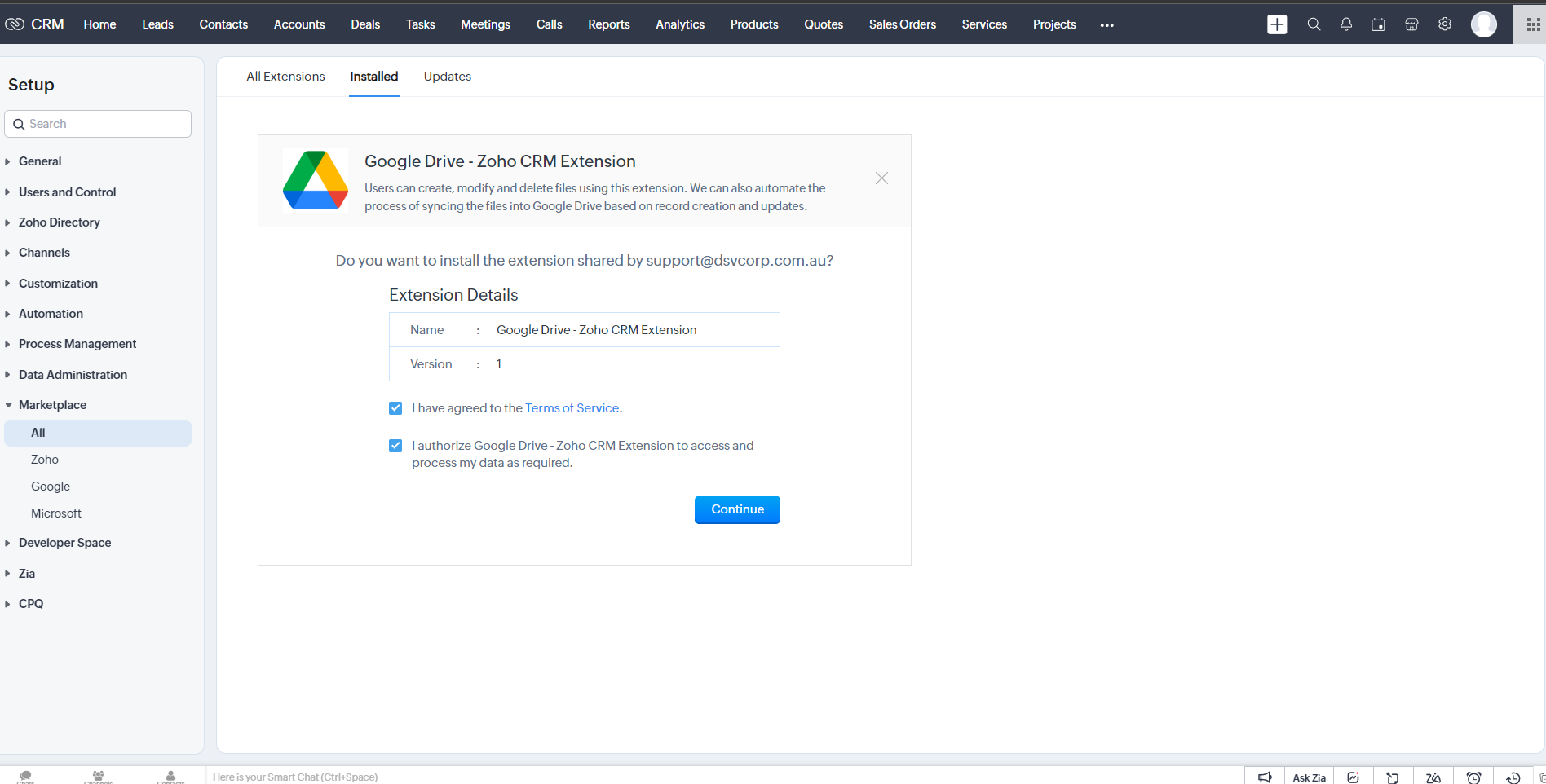
Step Two
Next, you need to “Choose Users/Profiles.”
Select the appropriate option out of these three-
Then hit “Confirm.”
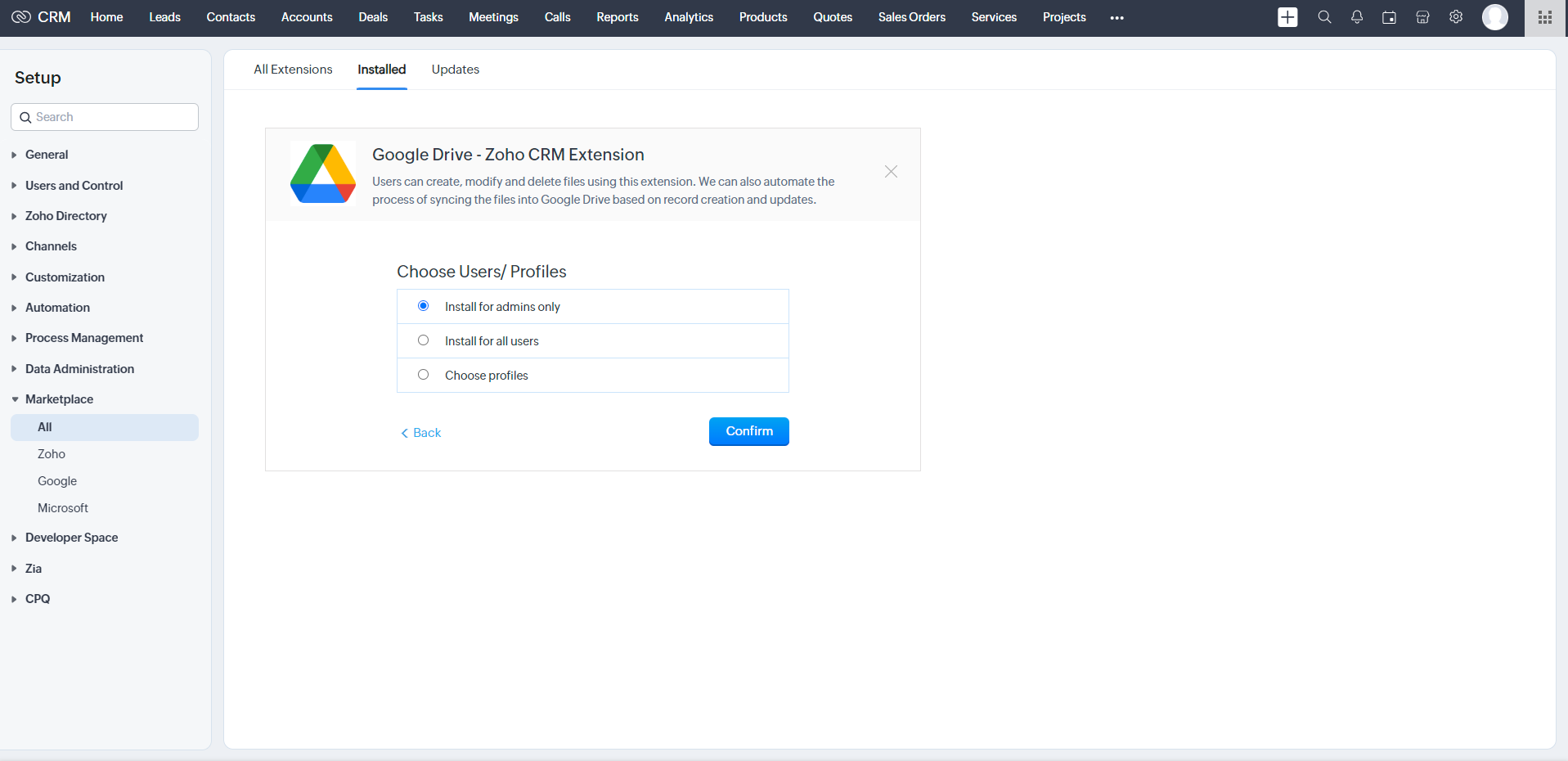
Step Three
Then choose your subscription options.
Then click on “Pay Now.”
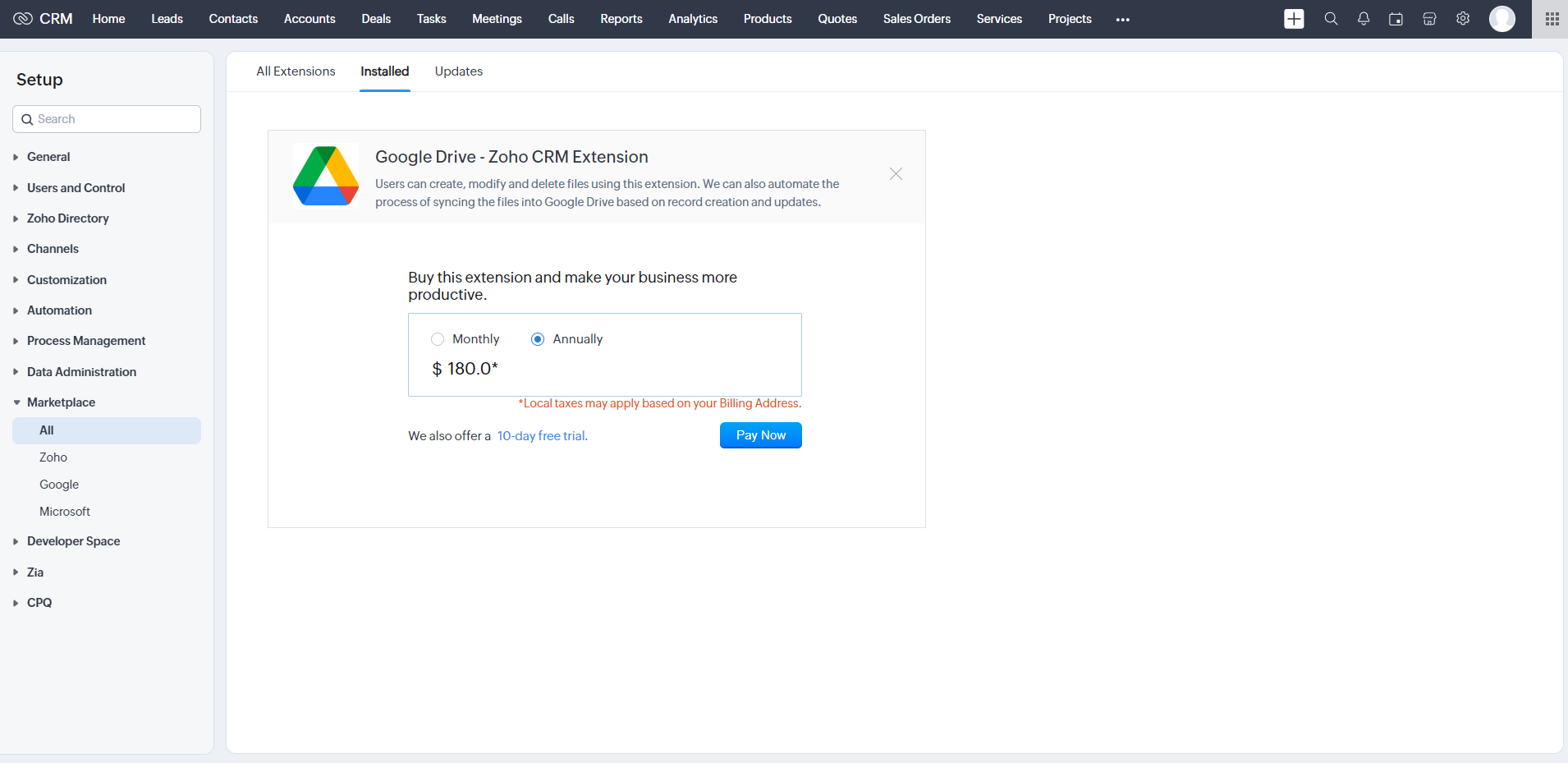
Step Four
Your Google Drive Extension successfully installed. Authorize Google Account and CRM Account before use.
Google Drive – Zoho CRM Extension follows Google API Services User Data Policy, including Limited Use guidelines.
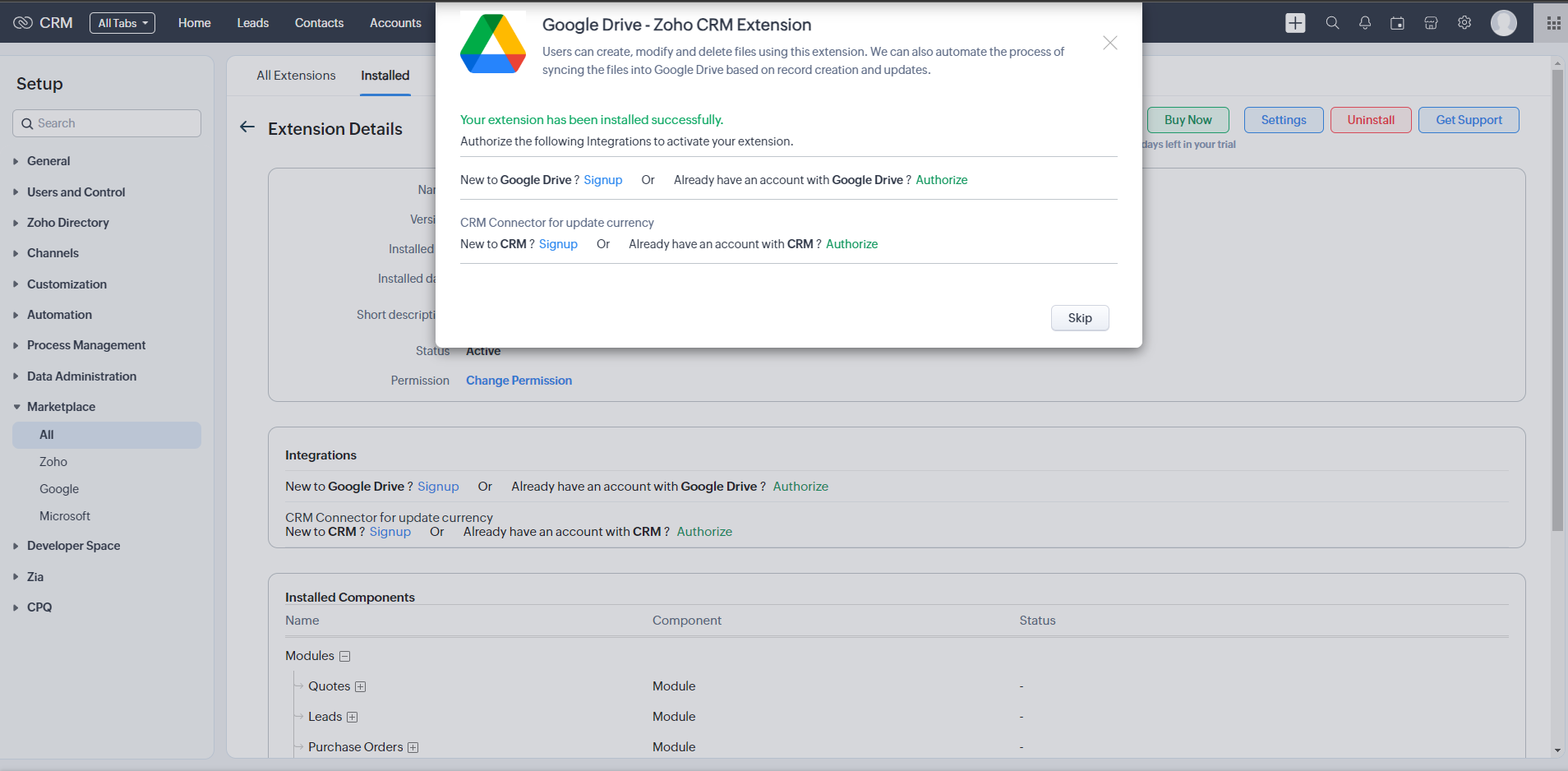
Use Extension
Go to Lead, Account and Contact Module View Page and click on the Google Drive in related list. Then you can see the screen like below. You can upload file in google drive sync zoho record Attachment to Google drive
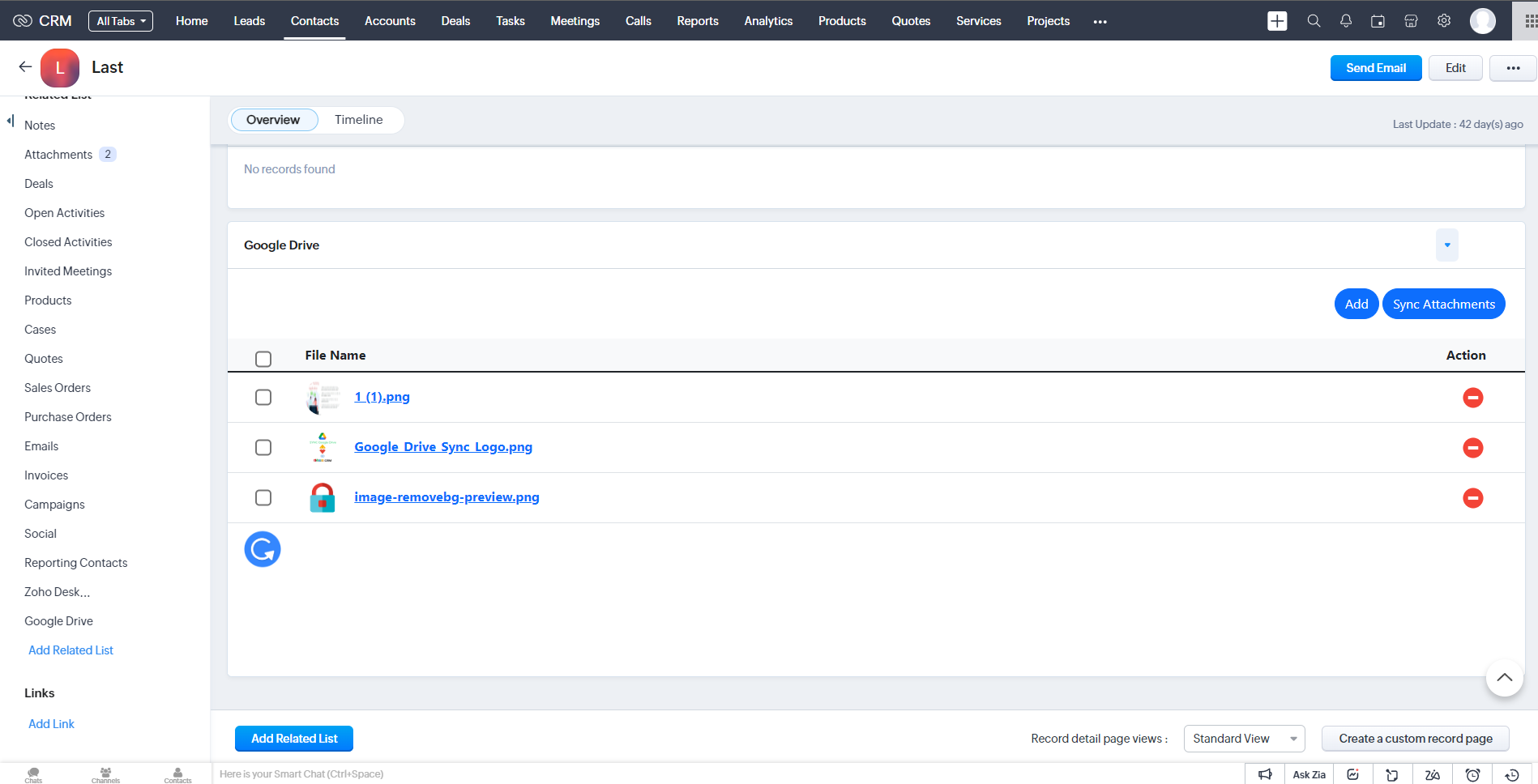
If you have any other questions we’ll be happy to answer them, simply send an email to zohomarketplace@fristinetech.com
Privacy Policy
Terms of Use

