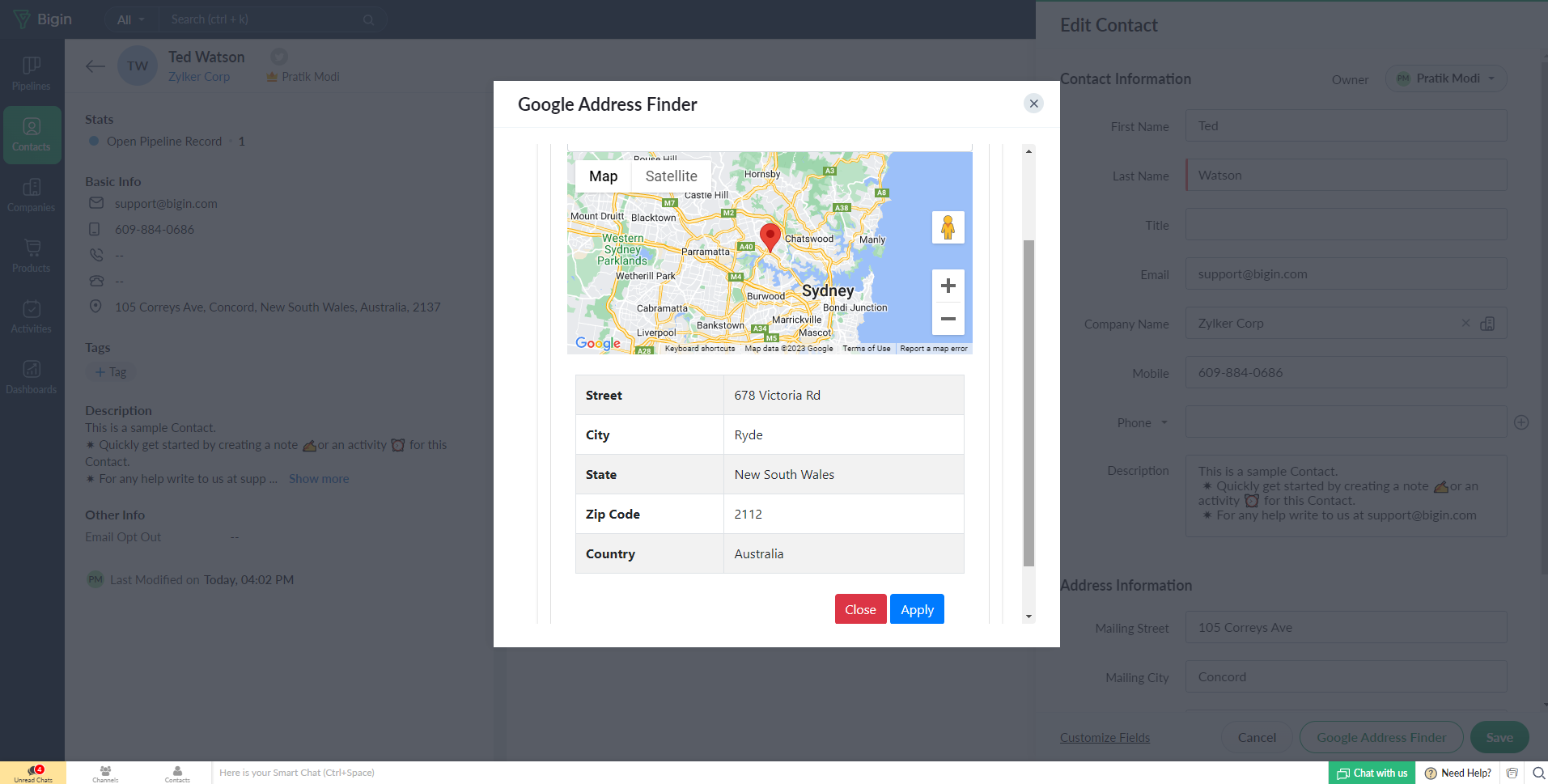Google Address Finder For Zoho Bigin
Installation Steps
Step One
Open the installed “Google Address Finder for Zoho Bigin” extension, you will get two options-
- I have agreed to the terms of services
- I authorize Google Address Finder to access and process my data as required.
Then click on “Continue.”
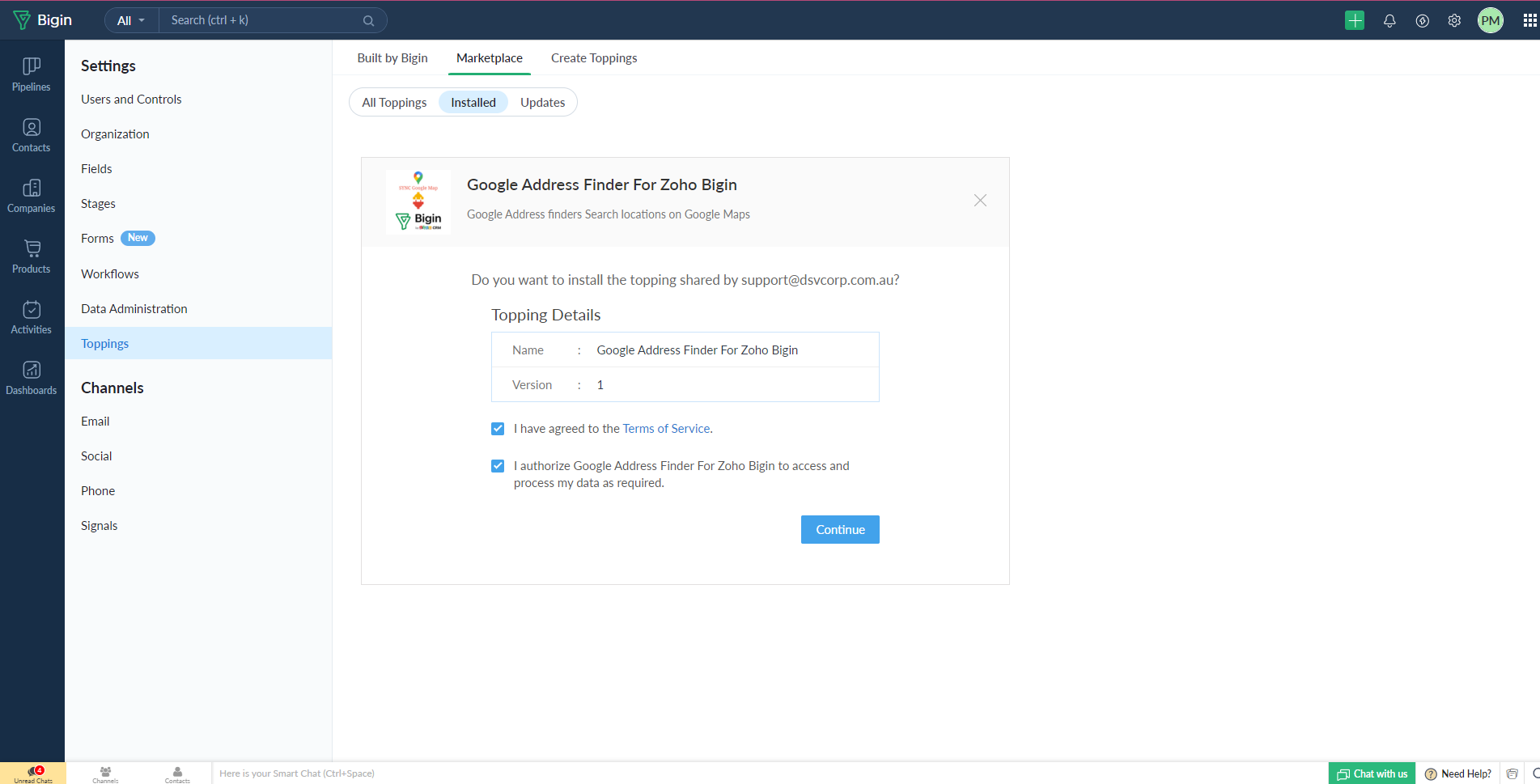
Step TWO
Make sure to have your Google API Key ready before completing the installation process. You can obtain the necessary information to create your Google Map API Key by clicking on this Link. Once you reach the designated step, insert your valid key and save it by clicking on the designated button.
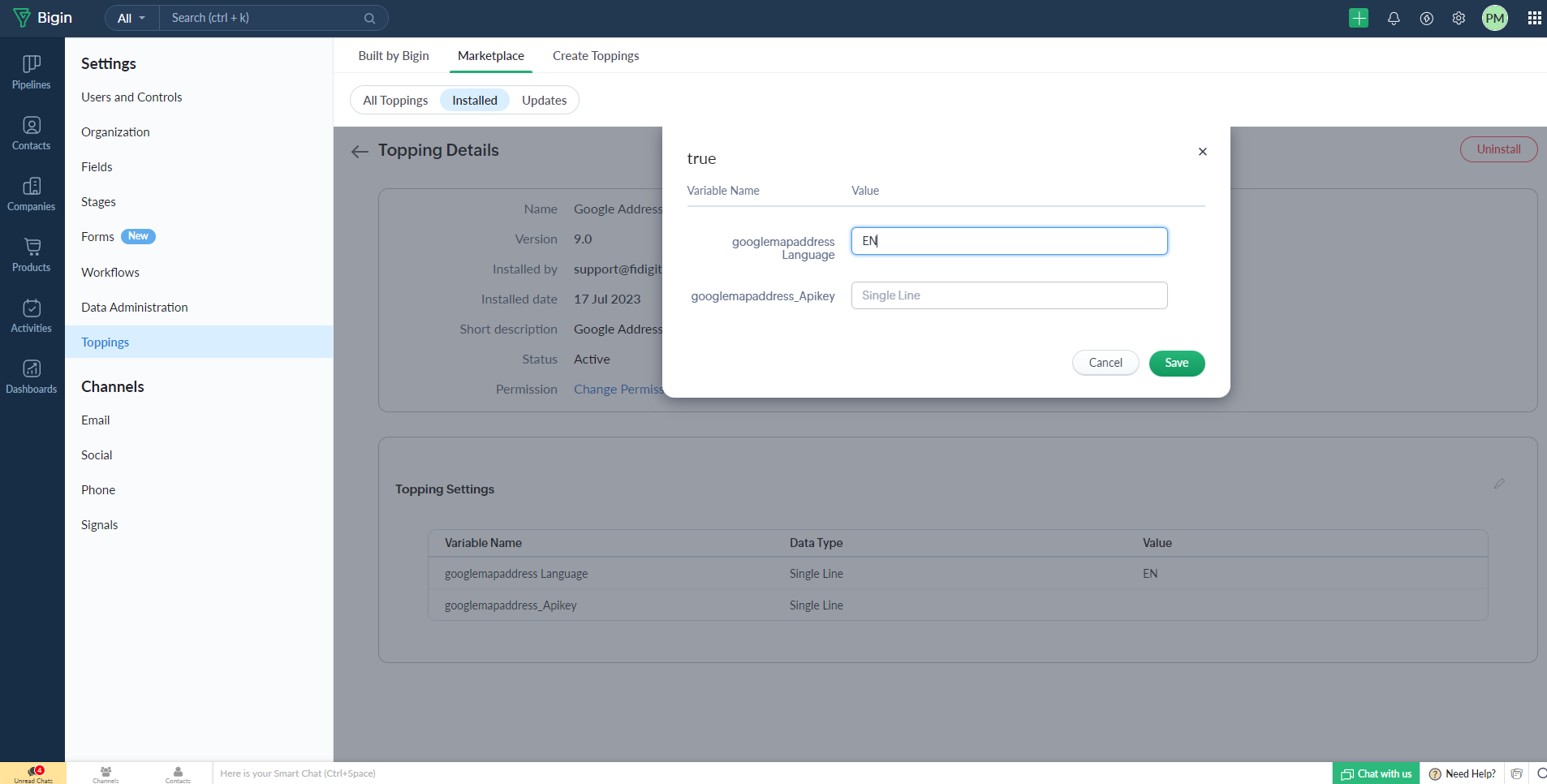
Step Three
To utilize this extension, navigate to the Edit Page for either a Contact or Company. Once editing the record, locate and click on the button labelled Google Address Finder.
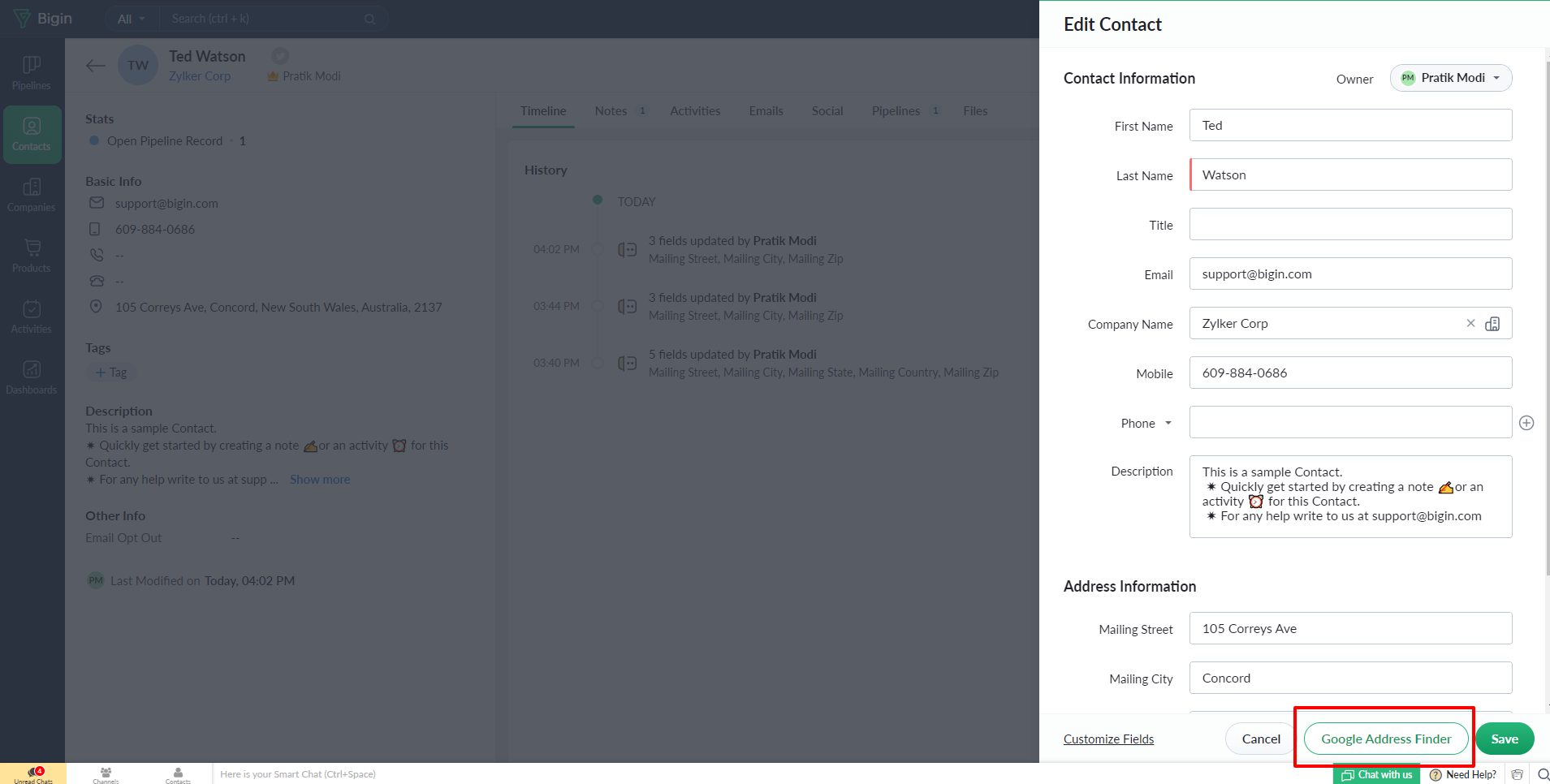
Step Four
Once you click on the Google Address Finder button, a Google Map popup will appear, just like in the image below. You can search for your address or mark your location on the map. Verify the location by checking below the map. When you click on the apply button, the selected location will be updated to the relevant record.